Are you manually processing small amount write-offs? If so, read on to be more efficient in your monthly Accounts Receivable review & Month-End close process. The basic steps below allow you to configure Dynamics 365 Business Central to automatically process small dollar write-offs to a bad debt or discount account when an invoice is nominally over or underpaid. Here’s how to utilize payment tolerance in Microsoft Dynamics 365 Business Central
Payment Tolerance Setup
Go to General Ledger Setup>>Actions>>Functions>>Change Payment Tolerance
In the example below, we have configured the payment tolerance to write-off a maximum of $5 and the warning message is turned on.
Posting Account Setup
To determine where the write-off amount lands on your general ledger, go to posting account groups and define the GL account as highlighted below.
Payment Tolerance Example
In the example below, we are going to short pay the invoice by $2.80 and you will see the payment tolerance message box appear and the write-off happen.

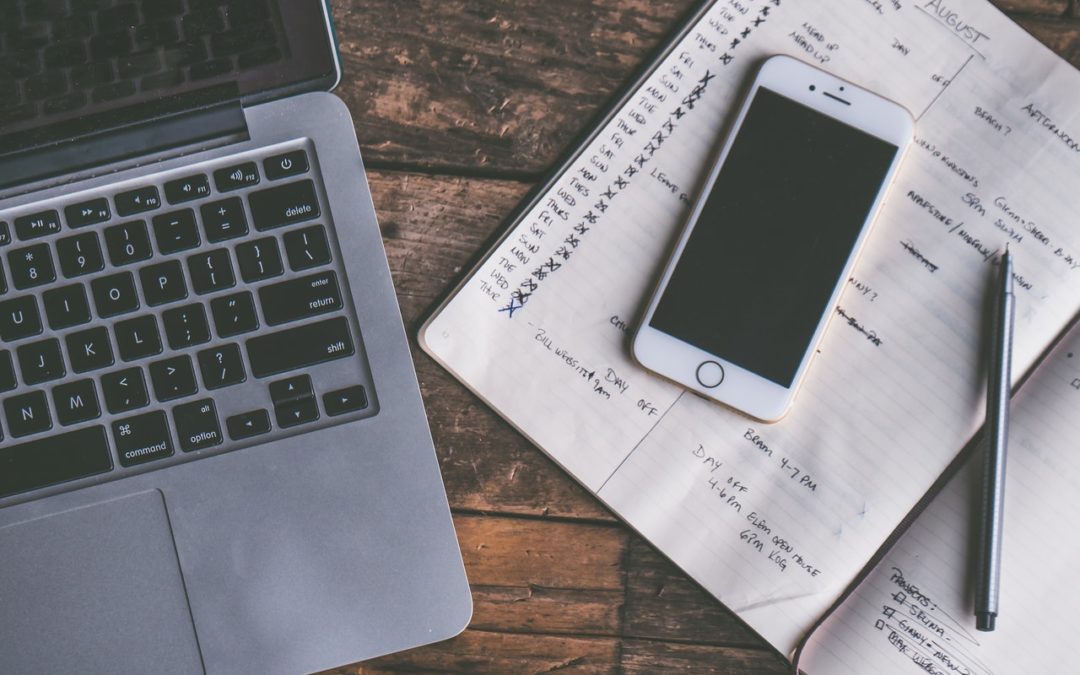
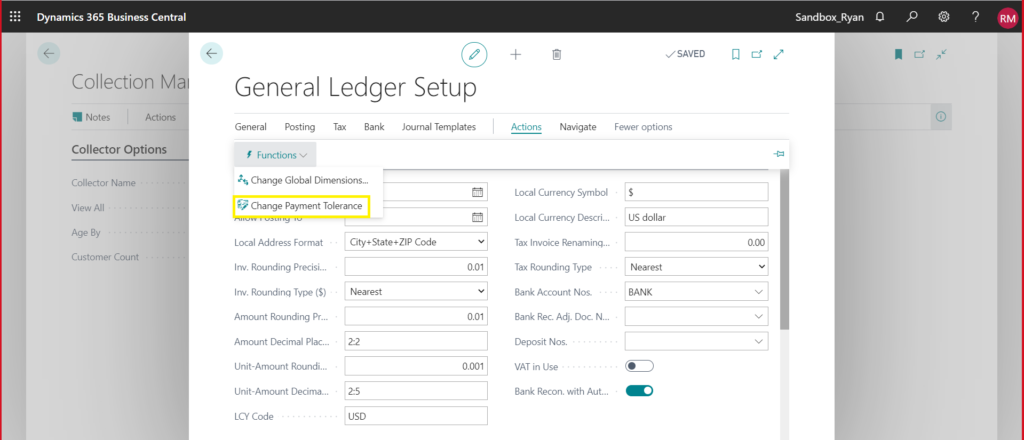
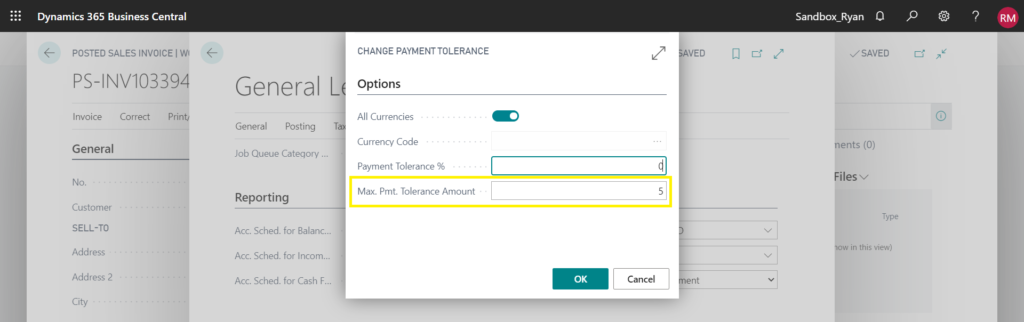
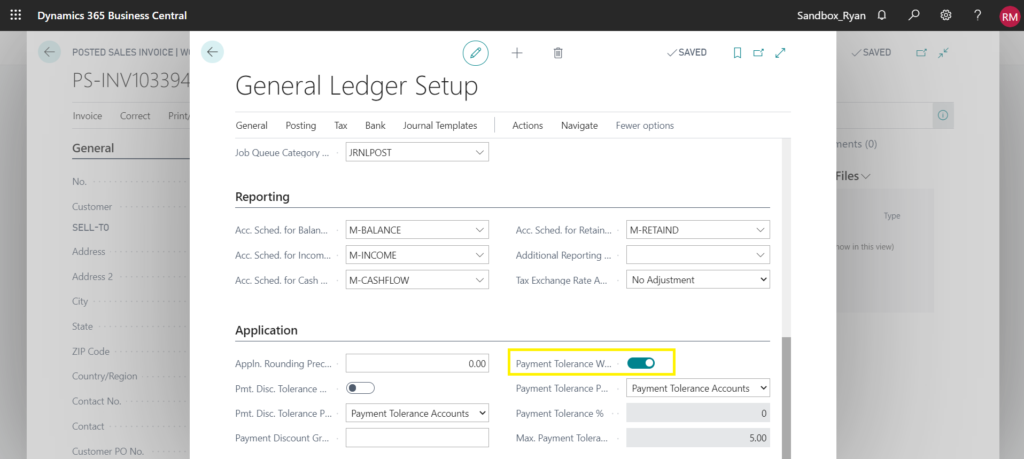
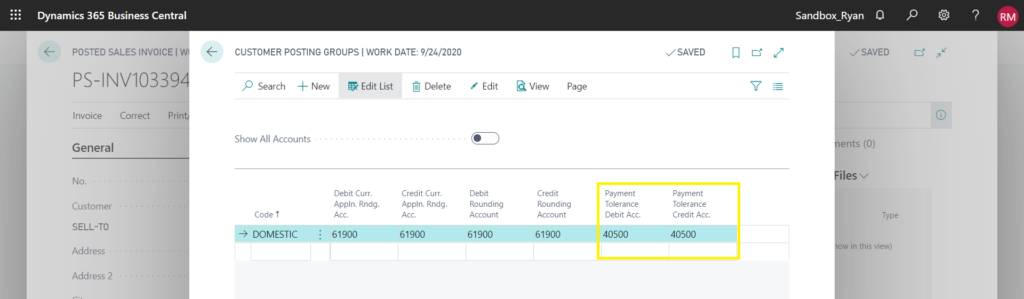
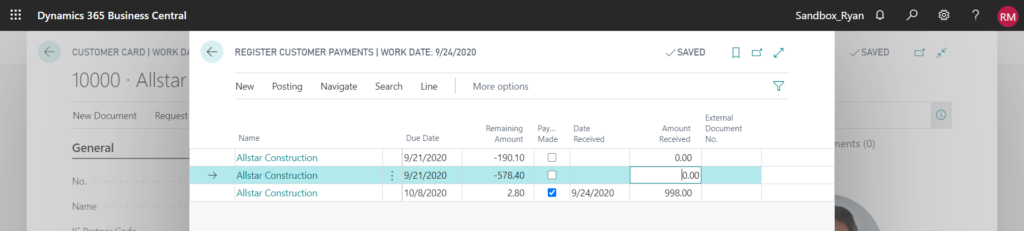
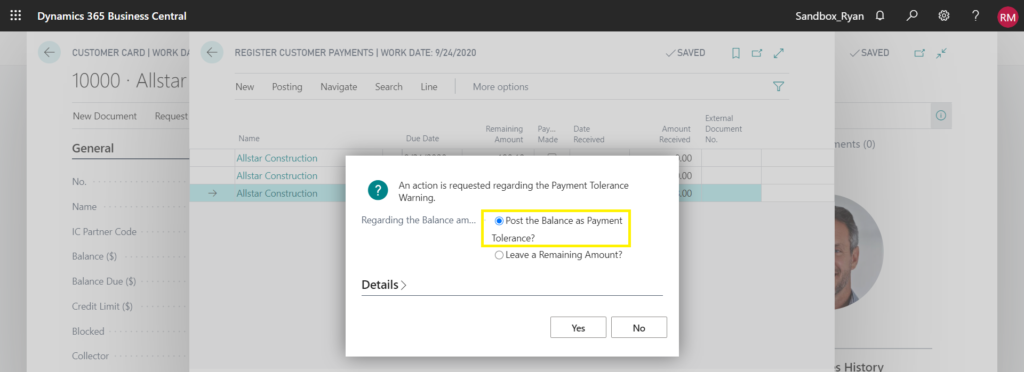

Recent Comments